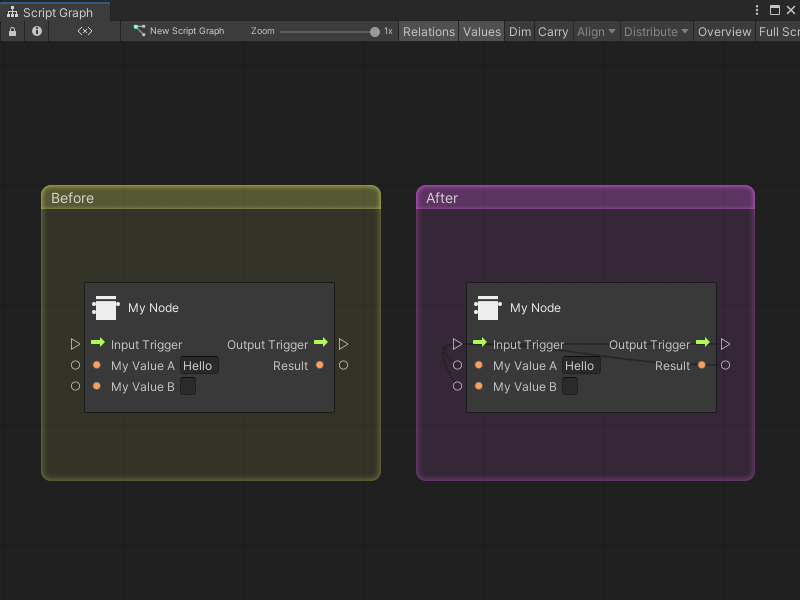4.0 KiB
Add relations to a Custom C# node
Note
To add logic to a node, you must create a Custom C# node and add ports. [!includevs-tasks-note-end]
After you add ports and add logic to a node, relations help Visual Scripting correctly display a Custom C# node in a Script Graph.
To add relations to a node:
-
[!includeopen-project-window]
-
[!includeopen-existing-external-code]
-
In your external editor, add relations in the format
$RelationType$($Port1$, $Port2$), where$RelationType$is the relation type you want to assign between the ports you specify as$Port1$or$Port2$.For example, to assign relations to the previous example node:
using System; using Unity.VisualScripting; using UnityEngine; public class MyNode : Unit { [DoNotSerialize] public ControlInput inputTrigger; [DoNotSerialize] public ControlOutput outputTrigger; [DoNotSerialize] public ValueInput myValueA; [DoNotSerialize] public ValueInput myValueB; [DoNotSerialize] public ValueOutput result; private string resultValue; protected override void Definition() { inputTrigger = ControlInput("inputTrigger", (flow) => { resultValue = flow.GetValue<string>(myValueA) + flow.GetValue<string>(myValueB) + "!!!"; return outputTrigger; }); outputTrigger = ControlOutput("outputTrigger"); myValueA = ValueInput<string>("myValueA", "Hello "); myValueB = ValueInput<string>("myValueB", String.Empty); result = ValueOutput<string>("result", (flow) => resultValue); Requirement(myValueA, inputTrigger); //Specifies that we need the myValueA value to be set before the node can run. Requirement(myValueB, inputTrigger); //Specifies that we need the myValueB value to be set before the node can run. Succession(inputTrigger, outputTrigger); //Specifies that the input trigger port's input exits at the output trigger port. Not setting your succession also dims connected nodes, but the execution still completes. Assignment(inputTrigger,result);//Specifies that data is written to the result string output when the inputTrigger is triggered. } }For more information on relation types, see Custom C# nodes.
-
[!includesave-script]
-
[!includereturn-unity]
-
Do one of the following:
- [!includeopen-graph-w-node].
- [!includeff-add-node]
-
In the Graph toolbar, enable Relations.
Visual Scripting displays the relations you assigned to the Custom C# node. If you used the previous code sample, the node's relations might look like the following image:
Next steps
After you add relations to a node, you can choose to add documentation or customize the node with attributes.