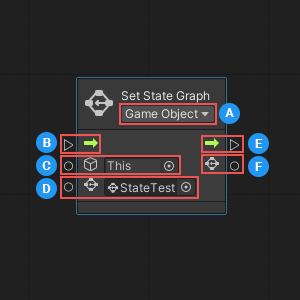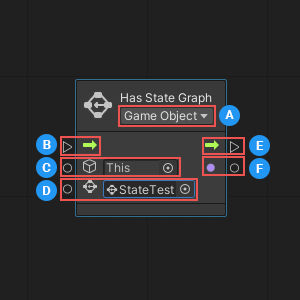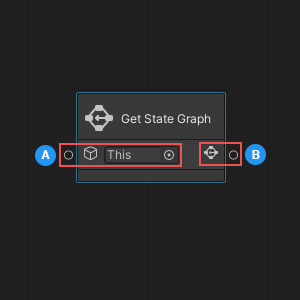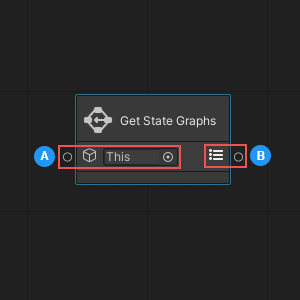12 KiB
State Graph nodes
Visual scripting has four nodes that you can use to identify and manipulate the State Graphs assigned to a GameObject and its State Machines:
Set State Graph
You can use the Set State Graph node to assign a State Graph to a specific State Machine, or to the first State Machine attached to a specific GameObject.
Setting the required node parameters and inputs
The Set State Graph node has one required input parameter, called Container Type, which is set using the dropdown in the node's header. The Container Type specifies what component type the node should expect as an input for its Target:
-
If you choose GameObject, the node expects to receive a GameObject, and assigns the graph to the first State Machine attached to that GameObject.
-
If you choose State Machine, the node expects to receive a State Machine, and you can specify the exact State Machine where you want to set your State Graph.
Depending on which Container Type you select, the icon displayed next to the Target input port on the node changes:
| Container Type | Target Icon |
|---|---|
| GameObject | |
| State Machine |
The node has three input ports, located on the left side. The first port, Enter, connects to the node that should start the execution of the Set State Graph node.
The other two ports collect the Set State Graph node's required input data:
-
The Target, or the GameObject or State Machine where you want to set a State Graph.
-
The Graph, or the State Graph to assign to the GameObject or State Machine.
Outputs
The Set State Graph node has two output ports, located on the right side.
The first port, Exit, establishes the connection to the node that should execute after the Set State Graph node has finished.
The second port, Graph, can output the State Graph that you assigned using the node.
Has State Graph
The Has State Graph node allows you to determine whether a GameObject or State Machine has a specific State Graph assigned to it.
Setting the required node parameters and inputs
The Has State Graph node has one required input parameter, called Container Type, which is set using the dropdown in the node's header. The Container Type specifies what component type the node should expect as an input for its Target:
-
If you choose GameObject, the node expects to receive a GameObject, and checks for the graph on the first State Machine attached to that GameObject.
-
If you choose State Machine, the node expects to receive a State Machine, and you can specify the exact State Machine where you want to check for the State Graph.
Depending on which Container Type you select, the icon displayed next to the Target input port on the node changes:
| Container Type | Target Icon |
|---|---|
| GameObject | |
| State Machine |
The node has three input ports, located on the left side. The first port, Enter, connects to the node that should start the execution of the Has State Graph node.
The other two ports collect the Has State Graph node's required input data:
-
The Target, or the GameObject or State Machine where you want to check for a State Graph.
-
The Graph, or the State Graph to search for on the GameObject or State Machine.
Outputs
The Has State Graph node returns true if it finds the specified State Graph. Otherwise, it returns false.
You can use a control node connected to the Has State Graph's output port to change what your script does next, based on the result from Has State Graph. For more information about control nodes, see Control nodes.
Get State Graph
The Get State Graph node returns the first State Graph set on a GameObject.
Setting the required node parameters and inputs
The Get State Graph node is a data node. It can't control any logic in your script, and is only used to return data.
The node has a single input port, located on the left side, which collects the node's required input data:
- The GameObject where the node should retrieve the State Graph. You can choose a specific GameObject, or leave the default selection as This to use the GameObject where your script is currently running.
Outputs
The Get State Graph node has a single output port, located on the right side. The output port returns the GameObject's first set State Graph, or null, if there is no set State Graph.
Note
The Get State Graph node returns only the first State Graph set on a GameObject. To return all State Graphs set on a GameObject, use the Get State Graphs node.
Get State Graphs
The Get State Graphs node returns a list of all State Graphs set on a GameObject.
Setting the required node parameters and inputs
The Get State Graphs node is a data node. It can't control any logic in your script, and is only used to return data.
The node has a single input port, located on the left side, which collects the node's required input data:
- The GameObject where the node should retrieve a list of State Graphs. You can choose a specific GameObject, or leave the default selection as This to use the GameObject where your script is currently running.
Outputs
The Get State Graphs node has a single output port, located on the right side. The output port returns a list of all set State Graphs for the GameObject, or an empty list, if there are no set State Graphs.